How Can We Help?
HoudiniEsq Records+
Records+
Adding Supplemental Records to Matters
Introduction
Records+ (records-plus) are supplemental forms you create for any purpose. You can define forms that collect creditor information, medical records, doctor appointments kept, etc. You can add as many fields as you like and there is no limit to the number of forms you can create. Supported field types are date, text, memo, dropdowns, checkboxes and more. You can even add triggers so when data is entered or the user performs an action the form can complete workflow, send emails, notify staff, calendar events, set values in fields, and more. Each form can optionally be linked to a related party of the matter and you can generate documents from the data contained in your supplemental forms.
Use Case
Let’s look at a bankruptcy example. The matter form collects details about the case, client, parties, billing, etc. However, a bankruptcy case requires that you record a list of creditors, associated account numbers, balances, and due dates. Where do you put all this vital information? In competing products they expect you to add this info to your matter form as a collection of custom fields. This works of course if you have just a single creditor but clutters your matter form. Now imagine having to record 20 creditors. What a mess. This is where Records+ comes in. You create a single form to collect the creditor name, account number, balance, and due date. Then use this form whenever you need to add creditor information to a matter. HoudiniEsq’s form extensibility reduces redundancy, reduces risk, and puts you in control of your data.
Use Records+ whenever you need to record a collection of repetitive data such as medical exams, liens, real property, creditors, etc.
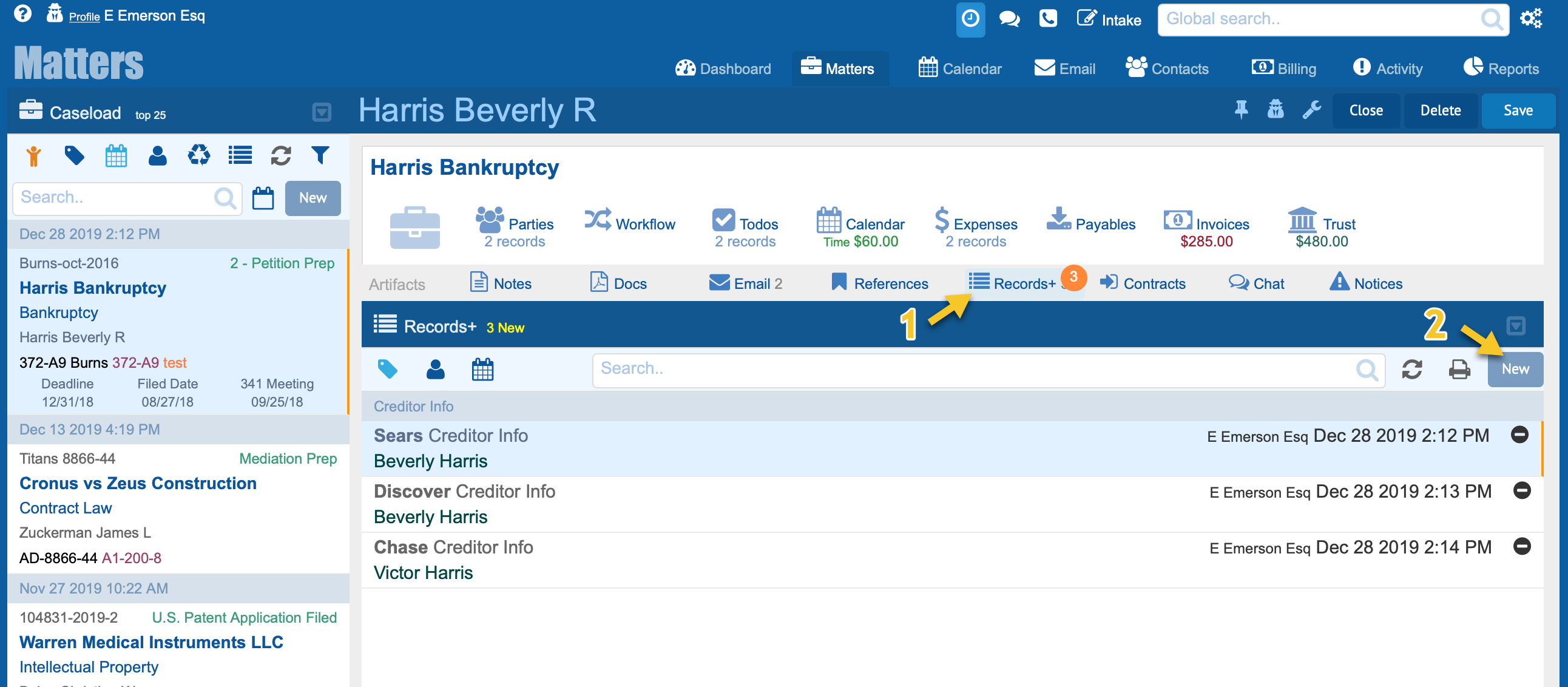
The image above depicts the supplemental records list and three records.
Editing Supplemental Records
1. Select a matter.
2. Click Records+ in the Artifacts ribbon to reveal the supplemental records list.
3. Double click any listed record to open the selected form.
To add a new record click New in the supplemental records list as depicted in the image above.
Adding your first supplemental record
When you click New from the supplemental records list you are presented with a base form with no fields assigned. The first step is to define the form’s classification. The classification consists of a Type, Subtype and Status Code. The Subtype and Status are optional. The name of the record type is arbitrary but necessary. Every record in HoudiniEsq must be classified. When you select the form’s classification the associated fields assigned to the classification are displayed.
1. Select the forms type, subtype a status. This will load the associated fields.
2. Record your data and click Save in the form’s upper right-hand corner.
If the required form or type isn’t present ask your HoudiniEsq Admin to create the form for you. Your Admin can add custom fields to records and create supplemental forms for any purpose. See the Customizing Forms tutorial for more info.
The image below depicts a supplemental form that has had its Type field set to “Creditor Info” with no subtype or status code assigned. The fields depicted are the fields that were assigned to the selected classification. Supplemental forms can be used with any matter. There are no limits to the number or type of records you can create.
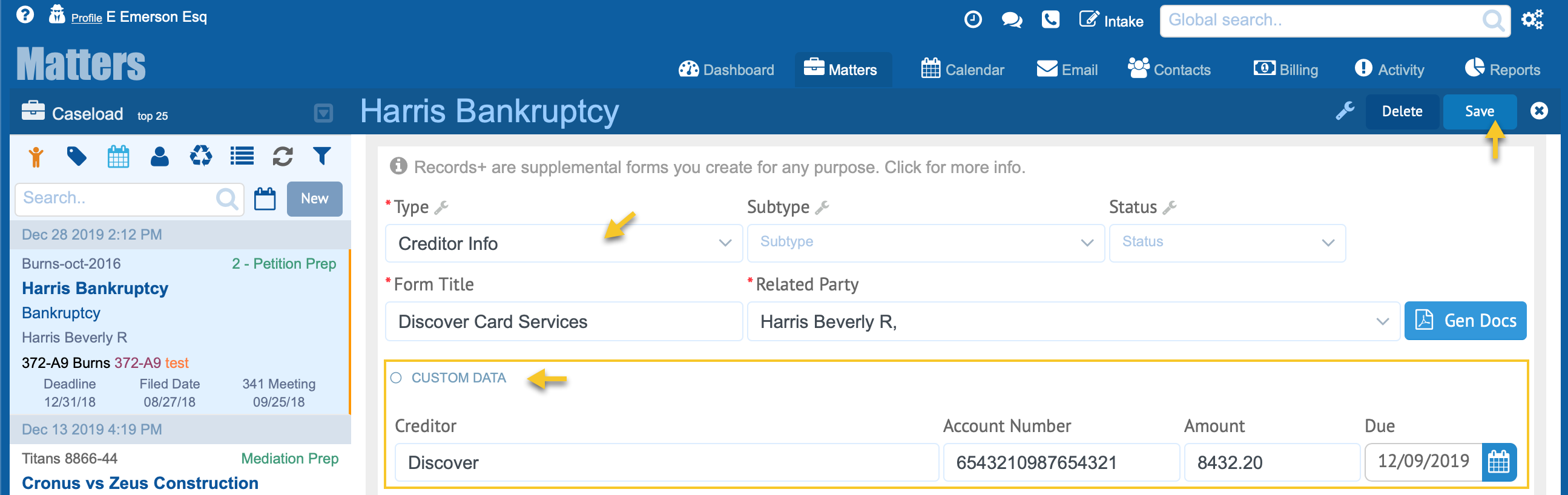
Generating documents from supplemental records
The data you enter into a system can be merged into documents. Supplemental records are no exception. To generate a document you must first create a document template that contains the necessary fields. See Creating Document Templates tutorial for more info.
1. Select a matter.
2. Click Records+ in the Artifacts ribbon.
3. Double click any listed record.
4. Click the Gen Docs button.
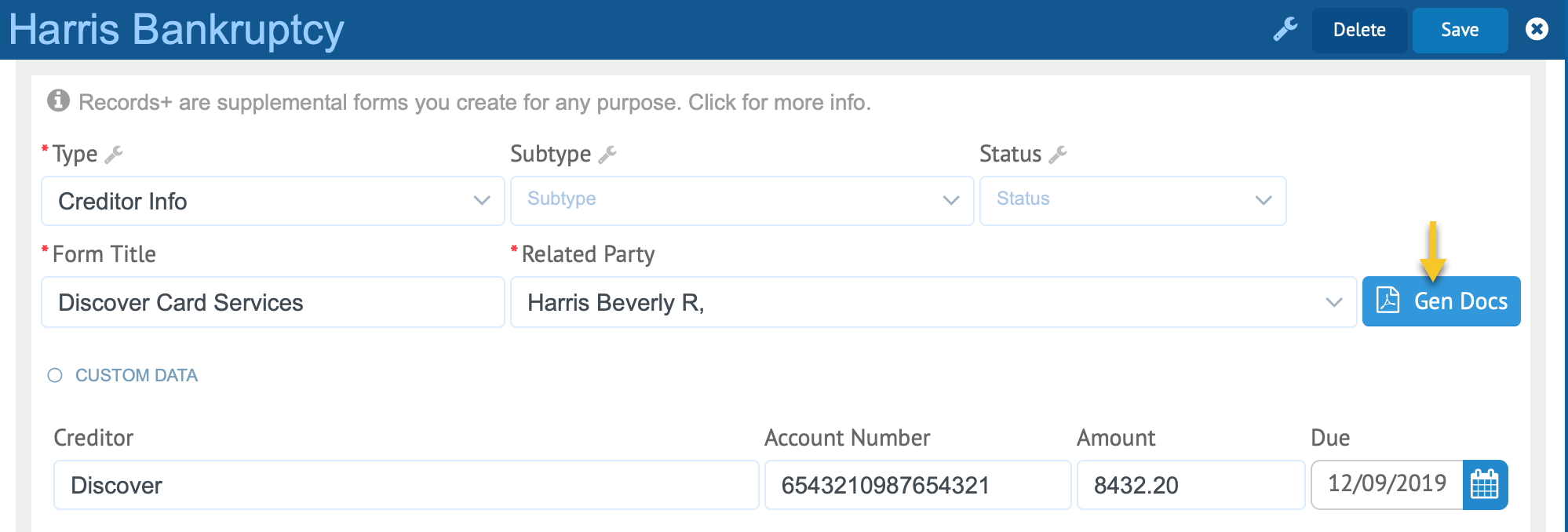
If you have assigned a related party to the supplemental record that contact record will be used for the document data merge. To use a specific party select a contact from the Merge specific party field at the bottom of the Document Templates form.
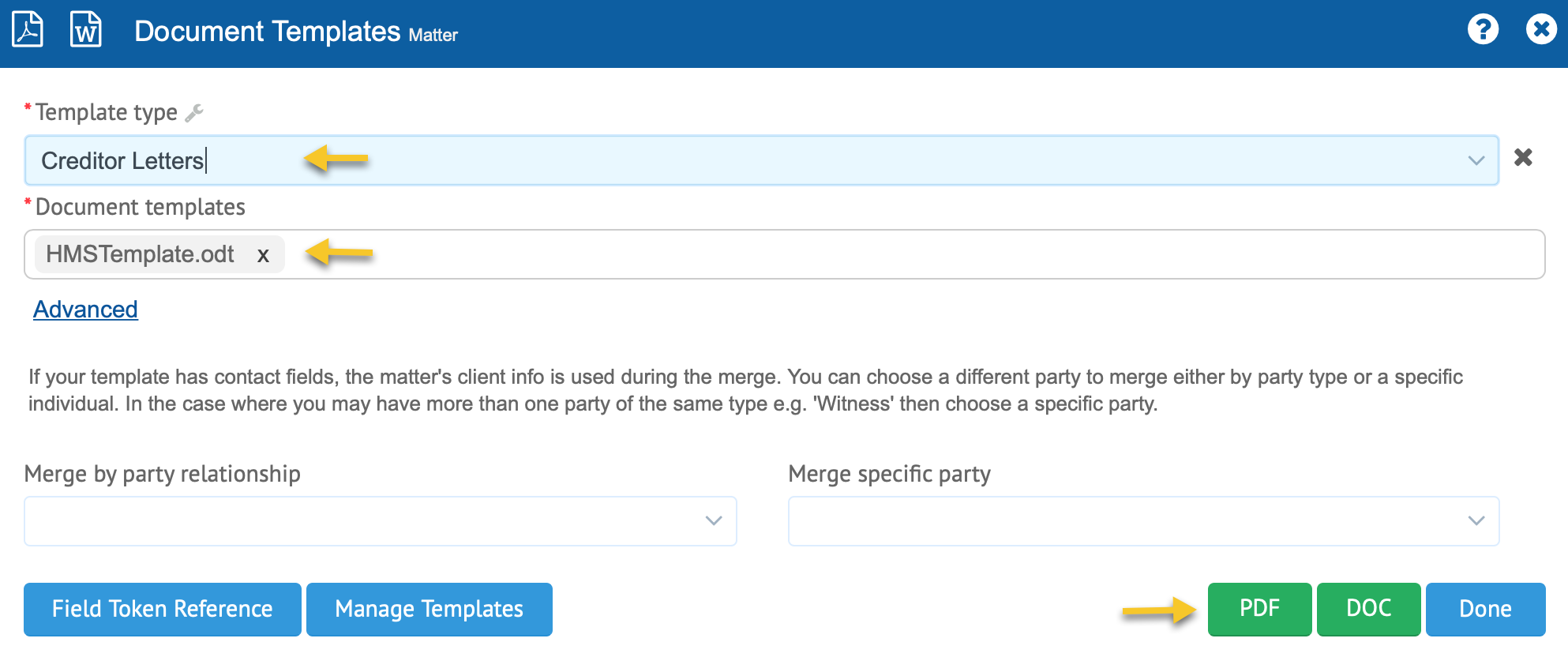
1. Filter the list. Select a Template Type.
2. Select the Document Template.
3. Click PDF or DOC.
You can optionally select a different party under Advanced.
The image below depicts a finished document generated from a document template and a supplemental record.
Pinnacle Law
Dear Sir/Madam
Discover Card Service
RE: Beverly R. Harris
Account No: 6543210987654321
Under the Consumer Credit Act of 1974 (section 77b), I am requesting a statement of account on behalf of my client. Please provide the details of all installment payments that remain and any monies owed and in the arrears. I would greatly appreciate your attention to this matter at your earliest convenience.
Sincerely,
Glen Barber Esq.
Pinnacle Law PLC
1230 Davis Drive
Scottsdale, Arizona 12345-4321
g.barber@pinnaclelaw.com
1.888.423.5860 • 1.308.401.5320
Generated documents are stored under the associated matter’s docs tab and are full text indexed. The image below depicts the matters’ docs tab.
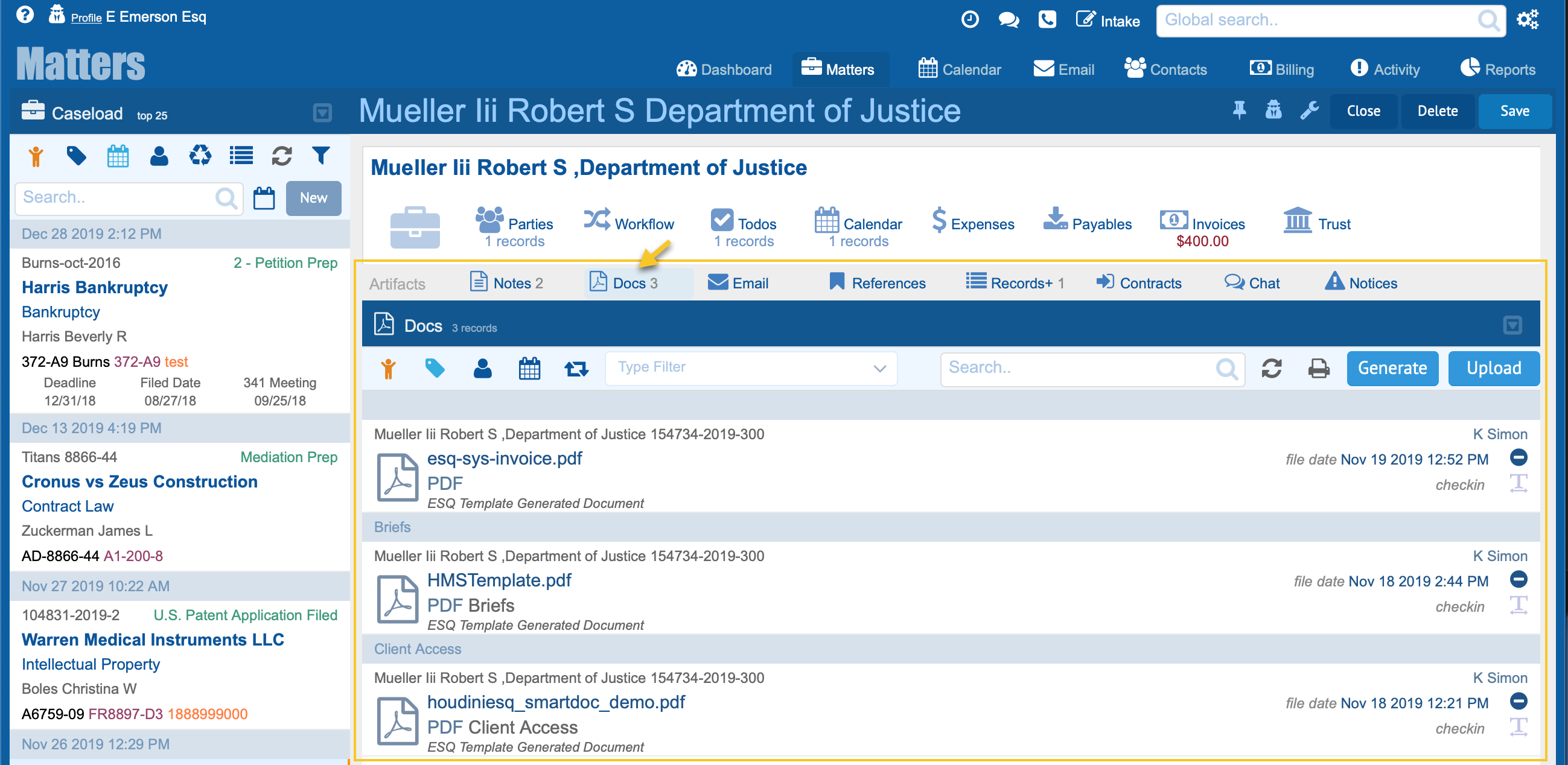
Admin Tutorials
Creating custom forms and fields
Learn how to customize matters, contacts, events, add custom fields, and create supplemental forms.
"A great innovation for the department. We handle over 100,000 cases annually. HoudiniEsq has made the department more effective and efficient. The department saves over $750,000 annually."
Director, Department of Fair Employment and Housing
