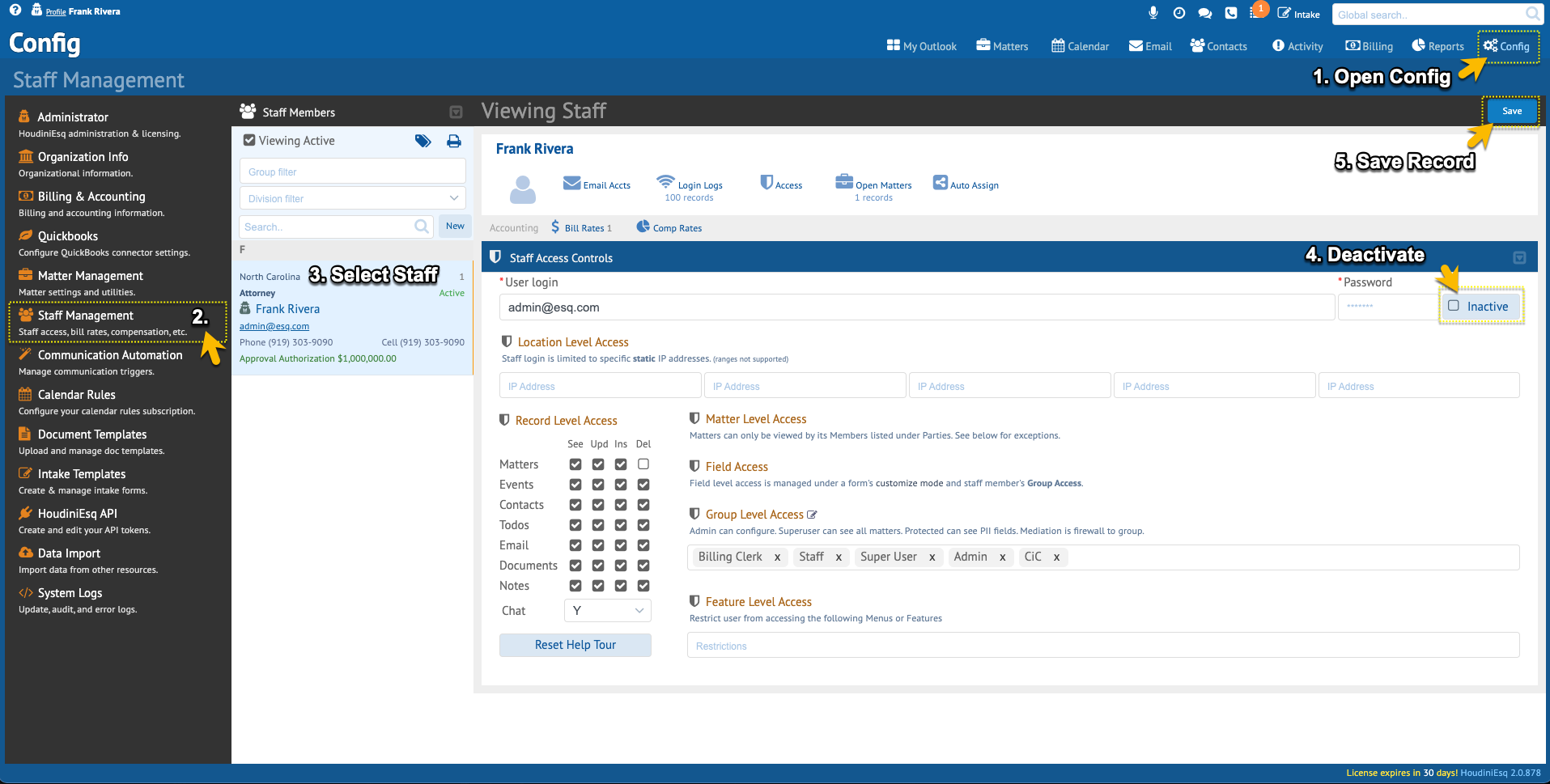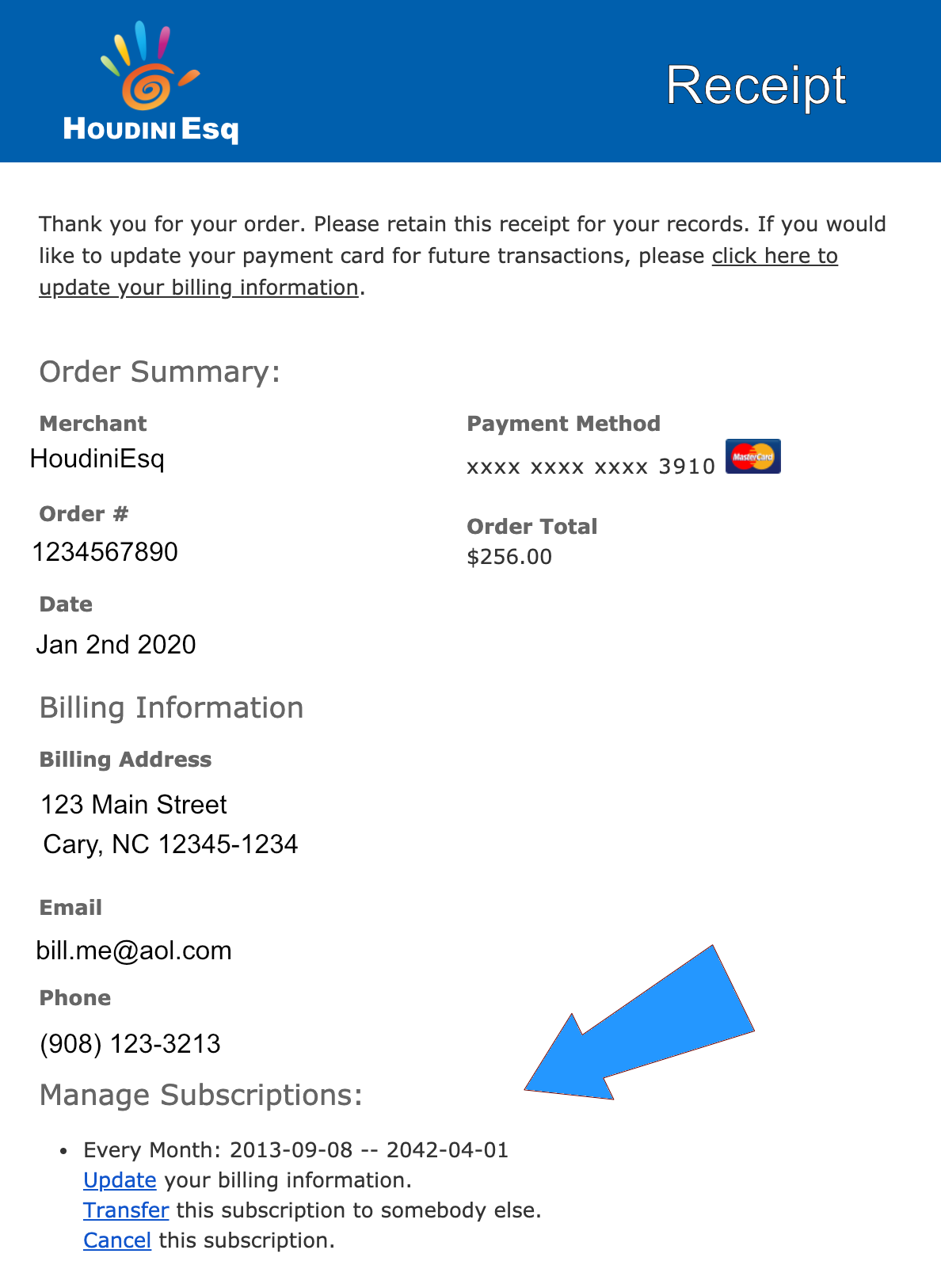HoudiniEsq Billing
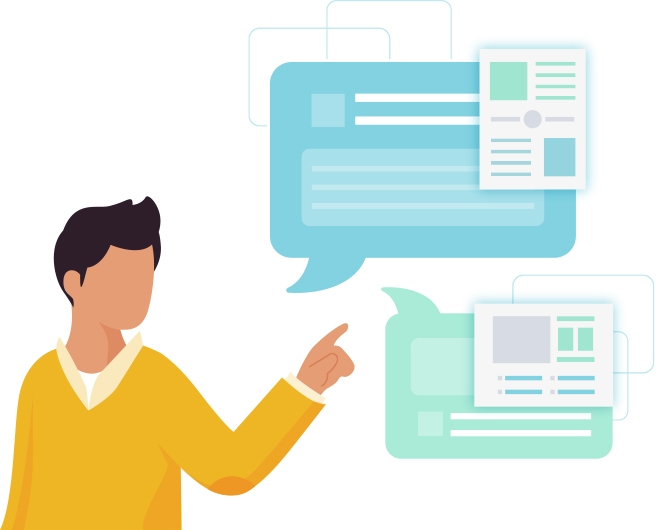
Account Management
For security reasons you must manage your billing information and account from a HoudiniEsq invoice. To manage your account locate any HoudiniEsq invoice. Within the invoice, you will find secure links to manage your account as depicted in the image to the right.
On-premise User Management
If you you have a on-premise (in-house) license and would like to renew your license please select On-premise from the My Account menu in the upper right hand corner of this page or click here for more info.
Cloud User Management
If you would like to change the number of users in your Cloud Account fill out this form.
1. Enter the total number of users you would like in your Cloud Account.
If you currently have 3 users and would like to add another, enter 4 in the Total Users’ field.
2. Enter the value of the Firm you use in the HoudiniEsq login screen.
This may or may not be your actual firm name. Please refer to your cloud login details.
3. Enter your invoice email address.
You must use the email address found on your HoudiniEsq invoice as depicted in the image above, no exceptions. This is to protect your account.
Reducing the Number of Users
If you are reducing the number of users you must deactivate users that will not be licensed prior to making this request. Not doing so will result in you being locked out of your database with a license error. See Deactivating Users at the bottom of this page for more info. If you have any questions please give us a ring at 1.888.366.2280.
Cloud User Change Request Form
You will receive an updated invoice as confirmation of the change. You will be billed on your normal billing cycle. Next step is to Request a New License for the number users.
Requesting a new License
After making your purchase you must request a new license. To do so start by clicking the config icon in the upper right-hand corner of the application as depicted in the image below. Under Administrator is where you will find the current license details. Click the delete icon to remove the old license. You will receive a warning message, proceed. Fill out the registration information and click send. You will receive your new license via the email address used for the registration.

Installing your New License
When you receive this email cut-n-past the entire email body into the HoudiniEsq license field and click save. You will receive a message "License Accepted". Your new license is installed.
Step 2
Deactivate Uneeded Users
If you are be renewing for the same number of users skip to Step 3 below.
Reducing the Number of Users
If you are reducing the number of users you must deactivate users that will not be licensed prior to renewing your license. Not doing so will result in you being locked out of your database with a license error.
If you have any questions please give us a ring at 1.888.366.2280.
If you are reducing the number of users you must deactivate all users that will not be renewed. User data and history remain but the account will become inactive and thier login credentials revoked.
To deactivate a user start by clicking the Config tab (gear icon) in the upper right-hand corner of the application as depicted in the image below. Under Staff Management locate the staff record and click the Access tab. Toggle the Active button at the top of the staff record and click then clikc Save. Repeat for all staff that you will not renew.