HoudiniEsq Renewals
Practice Management for Today’s Legal Counsel
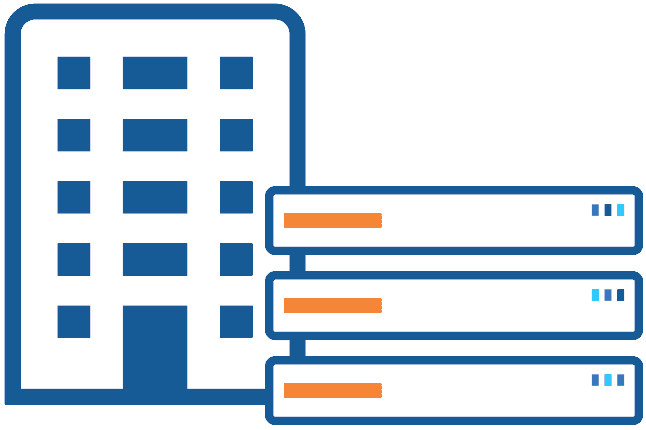
In-house Practice
Less than 30 Users
All Inclusive
$248 year/user
$21 month/user

In-house Enterprise
Unlimited Users
All Inclusive
$464 year/user
$39 month/user
Step 1
Purchase Renewal
Purchase the number of seats you need when you need them. Enter the number of users/seats you would like to renew below then click the Purchase button.
Please confirm that the number of active users on the Config – Adminsitrator tab matches the number of seats you wish to renew. If you deactivated users it is best practice to logout and then login and check the lciense before making your purchase just to be sure the license will match the number of active users you need.
Renew Your On-premise License
Step 2
Deactivate Uneeded Users
If you are be renewing for the same number of users skip to Step 3 below.
Reducing the Number of Users
If you are reducing the number of users you must deactivate users that will not be licensed prior to renewing your license. Not doing so will result in you being locked out of your database with a license error.
If you have any questions please give us a ring at 1.888.366.2280.
If you are reducing the number of users you must deactivate all users that will not be renewed. User data and history remain but the account will become inactive and thier login credentials revoked.
To deactivate a user start by clicking the Config tab (gear icon) in the upper right-hand corner of the application as depicted in the image below. Under Staff Management locate the staff record and click the Access tab. Toggle the Active button at the top of the staff record and click then clikc Save. Repeat for all staff that you will not renew.
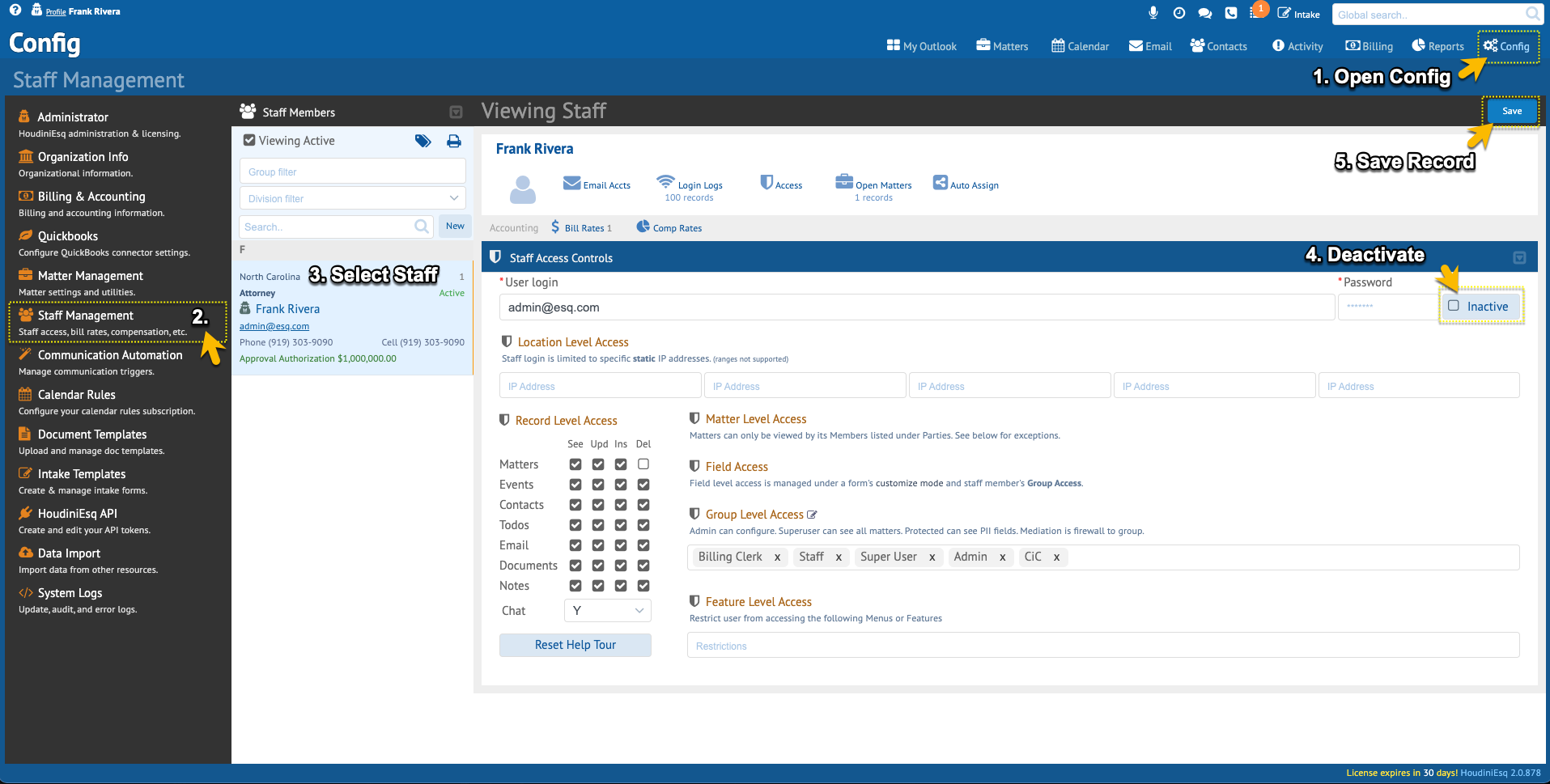
Step 3
Request Your New License
HoudiniEsq requires a registration for a license to be renewed.
To send in your registration request start by clicking the Config tab (gear icon) in the upper right-hand corner of the application as depicted in the image below. Under Administrator is where you will find the current license details. Click the Renew License button. You will receive a warning message, proceed. Fill out the registration information and click submit. You will receive your new license via the email address provided.
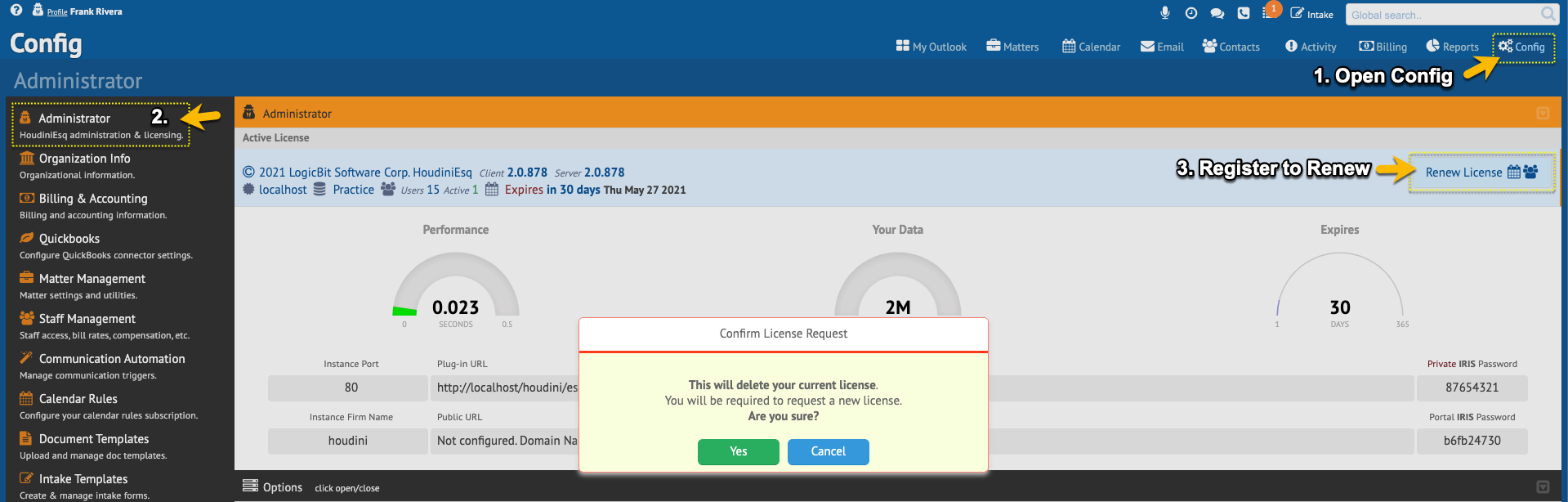
Step 4
Install your new license
After submitting your registration and purchase you will receive your new license via the email address provided when registering. When you receive this email login to HoudiniEsq and cut-n-past the entire email body into the HoudiniEsq license field and click the Submit button.
You will receive a message “License Accepted”. Your new license is installed.
